- Celonis Community
- Product updates
Product Updates
Learn what’s new or changed in the Celonis platform.
- Subscribe in the banner below for an e-mail every two weeks summarising the details in our release notes.
- Sign up separately for platform status alerts.
testing a new notification
Just to trigger the new notification …
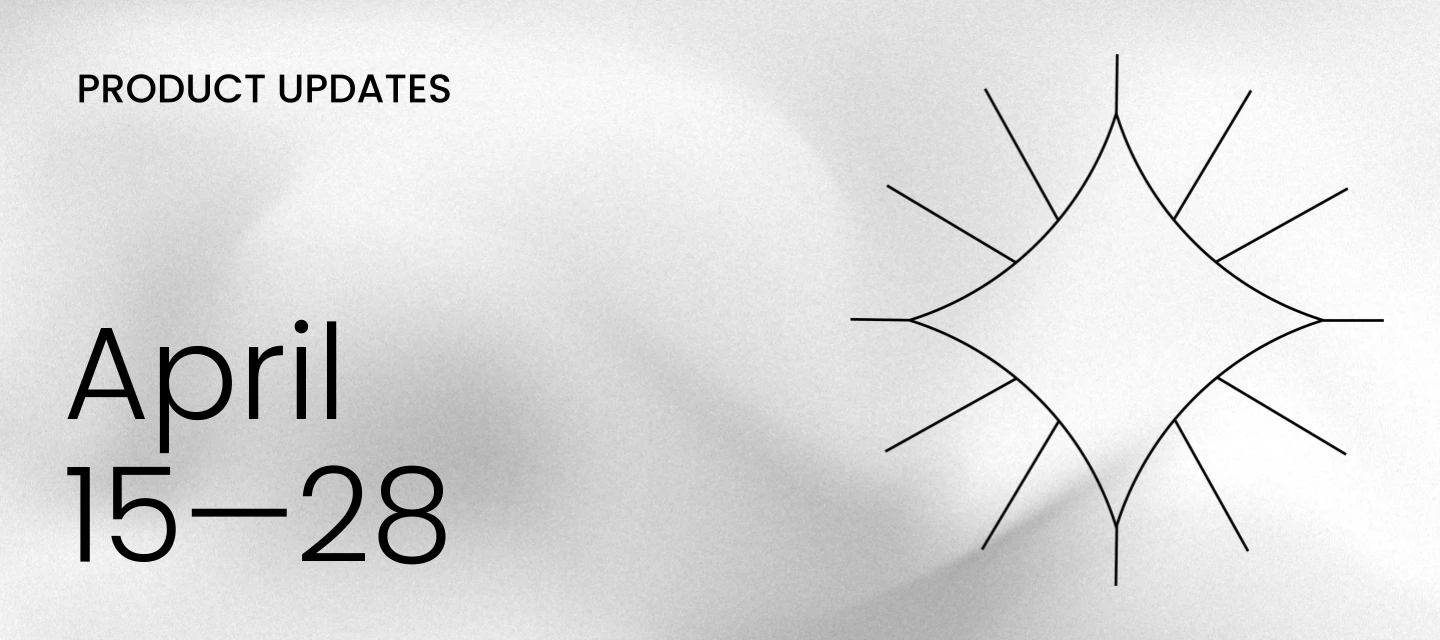
Updates to Studio, PI Graph + more
APPS Platform Adoption Monitor app PI GRAPH Skip simple transformations until data model load STUDIO Knowledge Model Link STUDIO Recently deleted package assets stored for 7 days STUDIO EXPORT ALL service permissions added STUDIO Chart component accessibility update Keep track of changes:Explore Planned Releases Subscribe to our bi-weekly email for a summary of what’s changed Sign up separately for platform status alerts. APPS Platform Adoption Monitor app The Platform Adoption Monitor app is available to download from the Celonis Marketplace. We've created it to improve on the platform adoption dashboard that was only available to admins in Celonis teams (see Platform adoption dashboard). The app includes views for you to track logins, active users, and usage of published Studio packages and apps, like you could with the platform adoption dashboard, but with more statistics and the improved functionality of the new Studio experience. Because it's a Marketplace app, you can give users who aren't admins permission to see the views. You can also edit the views, or create your own platform adoption tracking views based on the case-centric data model supplied with our extractor.To use the app, you'll need to enable the login history and the Studio tracking service in your Celonis team. The app can pseudonymize the identifiers for individual users - check whether your local legislation requires that. For the app documentation, see Platform Adoption Monitor app. PI GRAPH Skip simple transformations until data model load To reduce the time it takes to run your object-centric transformations, we now skip over any simple transformation scripts that don't include a join or WHERE clause, and aren't new or changed. We can do this for attribute scripts and relationship scripts (though relationship scripts usually will involve a join). We'll comment the skipped transformations out in the data pool, and replace them at publish time with a view that we only load when you load a perspective that uses the object type or event type. If you change the transformation script (or we do as part of an update to the Celonis catalog), we'll make the edits to the view when you republish your transformations. STUDIO Knowledge Model Link The Knowledge Model Link in the PQL editor has been enhanced, enabling consistent naming and descriptions for your calculations across the Celonis Platform.Included in the Knowledge Model Link enhancements are:Read-only mode removed: You can now edit the content within the PQL editor, removing the previous link. Automatic re-linking: When reverting any edits you've made, the Knowledge Model Link automatically reappears. Auto-generated attributes supported: If an attribute is auto-generated, the Knowledge Model Link is now available. Component level overwrites: You can now change the display name, format, and unit for a component without losing the rest of the metadata.For more information about using the PQL editor, see: PQL editor. STUDIO Recently deleted package assets stored for 7 days Deleted package assets, such as Views and Knowledge Models, are now stored for 7 days in the Recently deleted area of your package settings. Deleted assets can then be restored individually, returning them to the list of active assets in the package.After 7 days, recently deleted assets are then permanently deleted and can't be recovered or restored.For more information about managing packages and package settings, see: Settings. STUDIO EXPORT ALL service permissions added We've introduced an enhancement to our Studio service permissions that gives admins granular control over exporting content (i.e. packages, assets) to other teams. The EXPORT ALL permission, managed from the Permissions area of Admin & Settings, gives users the following abilities:Copy-To: The user can utilize the exporting functionalities copy-to to export package and asset configurations to other teams (i.e. instances).This feature can be accessed from within Studio by clicking Options - Copy to: Content-cli: The user can utilize the content-cli to export package and asset configurations.Currently, users with EDIT permissions can export content without restrictions. When this feature is introduced, these users will receive EXPORT_ALL permission by default to reflect their current capabilities, so they won’t be affected by the migration. We recommend reviewing which users shouldn't be able to export content outside of their teams, and to proactively remove the EXPORT_ALL permission.The EXPORT_ALL permission requires users to have EDIT permission to ensure proper access, without it, the content won’t be visible.For more information about Studio service permissions, see: Studio service permissions. STUDIO Chart component accessibility update To improve our component accessibility and ensure sufficient contrast in data visualizations, we’ve introduced automatic mark borders on Studio charts. This change adds a darker border around light-colored marks to improve visibility and meet contrast ratio guidelines. The update helps all users—especially those with visual impairments— better interpret and gain insights from their data.This improvement is part of our ongoing commitment to inclusive design and accessibility best practices.To learn more about creating and configuring charts in your Studio Views, see: Charts.
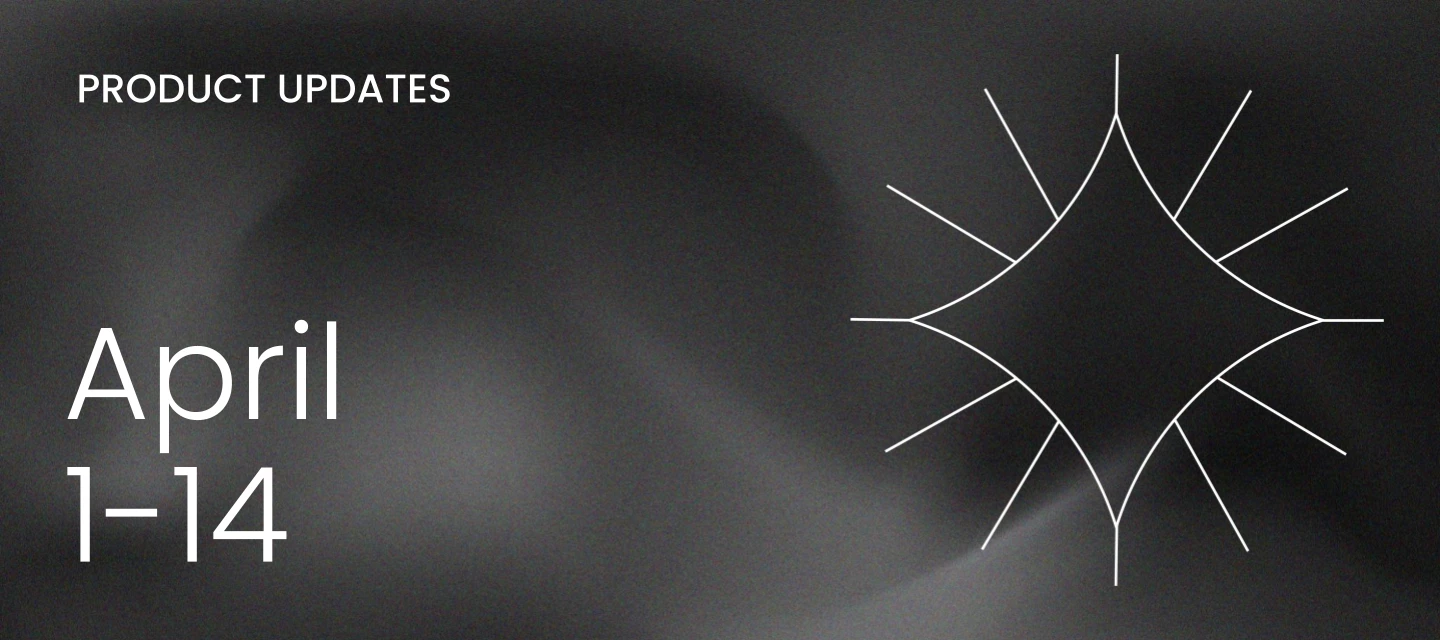
Changes to Data Integration, PI Graph, Process Designer + more
DATA INTEGRATION Celonis Platform Adoption extractor DATA INTEGRATION NetSuite extractor now available PI GRAPH Custom categories for object and event tags PI GRAPH Issues to fix displayed in Objects and Events dashboard PROCESS DESIGNER Applied filters added to search results PROCESS NAVIGATOR Navigation and process journey enhancements STUDIO Configure event count filters for Views STUDIO Process Copilots are now in General Availability STUDIO Annotation Builders are now in General Availability STUDIO Process Copilots for external systems STUDIO New validation table for Annotation Builders STUDIO Plain text variable behavior updated STUDIO Component configuration UX updates STUDIO Scheduling View reports STUDIO Maximum View height increased TASK MINING GA release of enhanced Workforce Productivity app for Task Mining Keep track of Celonis platform changes:Explore Planned Releases Subscribe to our bi-weekly email for a summary of what’s changed Sign up separately for platform status alerts. DATA INTEGRATION Celonis Platform Adoption extractor The Celonis Platform Adoption extractor now supports OAuth2 authentication, requiring you to configure an OAuth client in your Celonis Platform team. This extractor allows you to extract usage data from your Celonis Platform team, including usage logs, login histories, and user information.If you previously configured this extractor using App Key authentication, we recommend transitioning to OAuth2.For more information, see: Celonis Platform Adoption extractor. DATA INTEGRATION NetSuite extractor now available You can now connect your NetSuite instance to the Celonis Platform using our NetSuite extractor. This extractor supports a number of common database features, including (but not limited to) the following:Authentication types: Database credentials and OAuth. Connection settings: Pseudonmyzation algorithms, parallelization of table extractions, and timeout for database connection. Object types: Tables and views. Data processing and resolution: Duplicate removal, debugging, extraction previews.For a full overview of supported database features, see: Supported database connections.To learn how to connect to your NetSuite instance to the Celonis Platform, see: NetSuite PI GRAPH Custom categories for object and event tags You can now create categories to group tags that you're using for object-centric process mining. You can still use the existing "Custom processes" category for custom process tags, or you can create new categories in the Filters panel on the Objects and Events pages of the user interface.To add a new category, click the plus sign at the top of the Filters panel to open Add category at the end of the panel. Type the name of your new category and click Save to add it to the Filters panel. The category name can be up to 41 characters long (including spaces), and it must be different to the existing category names. Your new category appears in the Filters panel in edit mode. To add each custom tag, click Add tag. Type the tag name, then select the checkmark icon to add it. Custom tags can be up to 41 characters long (including spaces), and they must be unique across all the categories. When you've added all the tags you want, click Done. To edit the category name or one of the tags you've added to it, open the context menu (the three vertical dots) for the category, and select Edit. While you're in edit mode, you can rename a tag or the category, add or delete tags, or delete the whole category. PI GRAPH Issues to fix displayed in Objects and Events dashboard The Issues to fix list is now generally available in all Celonis teams. In the Objects and Events dashboard, the list displays any critical issues that you need to fix in order to make your object-centric data model work. It includes issues that stop you from saving or publishing your model, issues that stop a transformation script from running, and errors while the data model for a perspective is loading. You can expand any item to see what the problem is and use the link to view it. If there aren't any critical errors, we'll tell you that too, so you don't have to look through the individual item lists and logs for critical errors. PROCESS DESIGNER Applied filters added to search results With this release, you can now see all filters that have been applied to a search within the Process Designer.For more information about Celonis Process Management or the Process Designer, see: Process Designer User Guide. PROCESS NAVIGATOR Navigation and process journey enhancements With this latest Process Navigator release, we've made the following enhancements:The Process Journal has been updated to include a Process Journey view. This view is a less-technical version of the Process Model view, offering information about the sub-steps in a process to users who are unfamiliar with BPMN models.For more information, see Drilling down with Process Navigator. The Process Navigator homepage now includes side navigation. This navigation provides an overview of all your processes and content at a glance.For more information, see Getting started with Process Navigator. STUDIO Configure event count filters for Views With this release, you will be able to apply event count filters to Views that have process filters enabled. Event count filters enable you to select objects where an event occurs less or more times than a defined start and end threshold e.g. only objects where "Invoice paid" happens more than once.In this example, the Sales Order Activity event log will be filtered to show only the Confirm order event. Using this filter, you can see the event count distribution where the selected event occurred zero, twelve, and twenty four times per object.For more information about configuring advanced filters, see: Advanced filters.And to learn more about process filters, see: Process filters. STUDIO Process Copilots are now in General Availability Process Copilots are AI-enhanced Studio assets that allow you to interact conversationally with your Celonis data. Each Process Copilot is configured with one of your Knowledge Models to help you analyze your data using predefined prompts or asking your own questions to generate a response in a variety of formats.Each Process Copilot will only have access to the data you choose from the selected Knowledge Model. You can create multiple Process Copilots to work with different Knowledge Models or to focus on different use cases within your data.Once configured, Process Copilots can be utilized by any Apps user to answer questions regarding their data, build custom graphs and tables, or look for improvement opportunities within the data. These conversations are saved in the Celonis Platform and can be shared with other users with access to Studio.Users can interact with a Process Copilot through quickstart questions, template prompts, dropdown lists of suggested interactions or a free text field where they can ask their own questions. Admin users can also create their own KPIs or commonly asked questions that will be pinned to the start screen as a launching point for each new session.For more information, refer to Process Copilots. STUDIO Annotation Builders are now in General Availability Studio’s new Annotation Builder is an AI-enhanced asset that enriches the data in your Process Intelligence Graph using Large Language Models to interpret your data.The Annotation Builder is a no-code environment that uses GenAI to structure your data and reason through it to generate decision and action recommendations. You will give Annotation Builder information and guidance in natural language describing how you want it to make decisions and it will use its ability to process natural language to determine which decision makes the most sense. Annotation Builder will produce AI annotations that enrich your data, making it more valuable for analysis and automation.For more information, see Annotation Builder. STUDIO Process Copilots for external systems Process Copilots can now be created for use with external systems such as Microsoft Teams or Slack. These new Process Copilots serve as a conversational chat assistant that runs on the Celonis Platform while communicating with an external system via the Celonis Intelligence API. Users can post a message in Teams or Slack that is transmitted to a Process Copilot published on the Celonis Platform and the response from the Process Copilot is returned to the external system using the same API.These new Process Copilots are configured and published using the same steps as the current Process Copilots. Once the Process Copilot has been published, the Process Copilot API specification is customized to integrate with the external system. This API specification can be copied or downloaded to use when configuring the API connection in the external system.Note: When configuring the Process Copilot, note that tools containing View components cannot be used for this type of configuration.When the API is called from the external system, the integration is used to pass messages between the Celonis Platform and the external system. The connection to the Celonis Platform can be authenticated by using OAuth to provide user access or creating an application key to allow system access.For more information, see Create for external systems. STUDIO New validation table for Annotation Builders The Annotation Builder asset in Studio is introducing a new feature that generates a preconfigured "Validation Table" that allows analysts to evaluate the accuracy of the annotations being generated. This table includes the original data, the AI-generated annotations (e.g., predicted categories, reasoning, etc.), and columns where analysts can add their feedback directly into the table using free text fields and pre-populated dropdowns.Analysts can generate the validation table automatically by clicking the Use in a View button on the Annotation Builder screen. The validation tables can be added as a new View in Studio or embedded in an existing Studio View. The table is generated automatically based on the annotations generated with no additional set up or configuration required.In the validation table, analysts can review the individual annotations, add comments, and collect data to improve the prompts used by this Annotation Builder. If the analyst provides feedback in the validation table, the accuracy statistics for this Annotation Builder are updated automatically and displayed on the Annotation Builder overview screen. STUDIO Plain text variable behavior updated When creating and using plain text variables (also known as runtime variables) in your Studio packages, the following behavior has been updated:The value of the plain text variable in Studio is now published to Apps, provided that this value remains unchanged in Apps (i.e. App user don’t update the variable in Apps, for example with an input). Previously, this value was published from Studio to Apps only the first time the variable was published.We've also added a column called Value in Apps, allowing you to efficiently view and reference the value of the variable within the existing app.For more information about Studio package variables, see: Variables STUDIO Component configuration UX updates We've made a number of user experience enhancements to our Studio component configuration panels, including the following:Add data to component: You can now click 'Add data' within the component configuration, allowing you to select data via the PQL editor. Filter queries visually connected: Filters and query openers are now visually connected to their respective queries, so it’s easier to understand when multiple queries are present in a component. Breakdown selector / node switcher: In a table's breakdown selector and Network Explorer's node switcher, the radio button now highlights the default selection. You can also now expand or collapse these sections as needed. STUDIO Scheduling View reports This feature is currently available as a Private Preview only During a Private Preview, only customers who have agreed to our Private Preview usage agreements can access this feature. Additionally, the features documented here are subject to change and / or cancellation, so they may not be available to all users in future.For more information about our Private Preview releases, including the level of Support offered with them, see: Feature release types.In addition to manually exporting your Views as PDFs, you can now schedule automated emails to be sent with the View report PDFs attached. These emails can be sent on a daily, weekly, or monthly basis, with the ability to customize the email and the PDF settings for each report.You can schedule your Studio View reports within a View by clicking Share or export View - Schedule reports:Once scheduled, your Studio View reports can be edited, permanently deleted, and activated / deactivated depending on its status:For more information about scheduling View reports, see: View Reports. STUDIO Maximum View height increased The maximum height for Studio View is now 10,000 pixels, having previously been set at 3,000 pixels. When editing a custom height View, your View height can be configured in two places:From the View settings menu: At the bottom of the View editing area: While the maximum height for custom Views is 10,000 pixels, we recommend designing your apps to focus on key themes, patterns, and focus areas. By taking advantage of features such as View tabs and containers, you can publish apps that are easier for your users to view.To learn more about designing your Studio Apps with data in mind, see our App Building Guidelines: App building guidelines TASK MINING GA release of enhanced Workforce Productivity app for Task Mining We’ve made significant updates to the Task Mining Workforce Productivity App for this GA release. Designed to provide deeper insights and cover broader use cases within Task Mining, this enhanced app is ready for production use. The new version installs automatically when you create a new Task Mining project, or you can install it anytime from the Celonis Marketplace (search for 'Workforce Productivity').Key upgrades to the app include: New Overview Tab: Delivers quick, high-level summaries of key metrics. New Capacity Tab: Helps visualize and compare team and region capacity, and track trends over time. Improved Productivity Tab: Offers deeper analysis of work patterns and introduces a new idle category. Enhanced Settings: Change more settings to simplify app setup. Simplified App Classification: Features an easy-to-use in-app table for selecting productive applications. Third-Party Data Integration: Supports optional import of data like HR team hierarchies for seamless team-based drill-downs. In-App Guidance: Provides actionable tips on using the insights to drive improvements. The new version of the app is available in some realms already, and we’ll be rolling it out to others over the next few weeks.
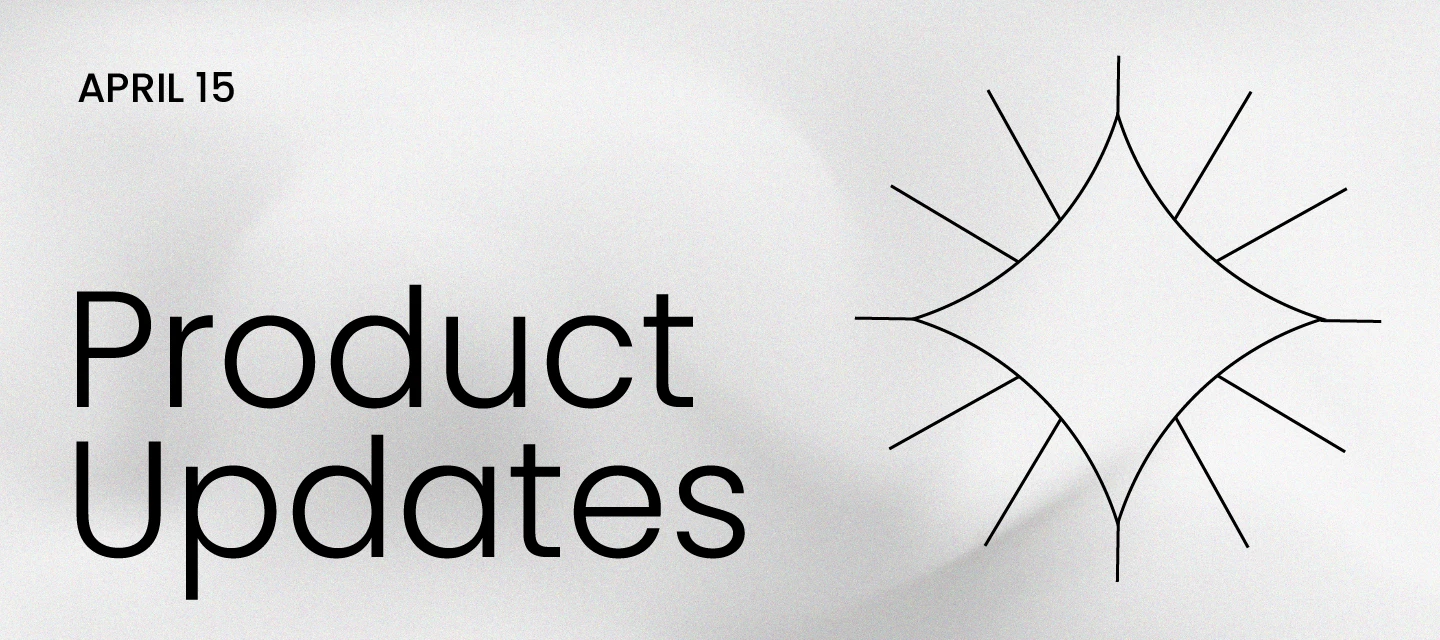
What’s changed 17th-31st March?
STUDIO View preferences kept when re-entering View edit mode EXTRACTORS SAP ECC and S/4 HANA extractor version 3.9.6 OBJECTS & EVENTSPerspective logs shown with transformation logs OBJECTS & EVENTS Usability enhancements for modeling objects and events APPS Accounts Receivable Starter Kit (object-centric) version 1.4.0 APPS Procurement Starter Kit (object-centric), version 2.8.0 APPS Planning Parameter Optimization app (object-centric), version 2.1.0 APPS Payment Terms Harmonizer app (object-centric), version 1.19.0For all prior and planned updates outside of this period, check out release notes or look out for the next post (or e-mail if you’ve subscribed) in two weeks. STUDIO View preferences kept when re-entering View edit mode When previewing your Studio Views using the interactive mode, any View preferences you configure are now kept when you re-enter View edit mode. View preferences are unique to each user and created by their interactions with filters, user specific variables, and components.View preferences include, but aren't limited to, the following:Filters Variables Component states (such as column sizes and sorting in tables and selecting KPI list cards)When editing a Studio View, you can see when View preferences are applied by clicking the View preference icon:You can then click Restore default View to remove these preferences again.1:37For more information about creating and editing Studio Views, head to: Views.And to learn more about restoring to your default View, see: Restore default View. EXTRACTORS SAP ECC and S/4 HANA extractor version 3.9.6 The new version of SAP ECC and S/4 HANA extractor brings added protections against SQL injection vulnerabilities. These checks validate dynamic SQL statements, using the CL_ABAP_DYN_PRG class. For detailed information, see SAP Notes (SAP Service marketplace login required).This change impacts the minimal supported SAP versions in the following way: SAP_BASIS version Minimal support package 700 SP28 701 SP13 702 SP13 710 SP16 711 SP11 720 SP08 730 SP08 731 SP05 740+ any When upgrading the extractor, make sure to follow these requirements or implement the corrections outlined in the following SAP Notes: 1487337, 1601030, and 1743483 (SAP Service marketplace login required).Also see documentation for Continuous Extractor for SAP ECC and S/4 HANA. OBJECTS & EVENTS Perspective logs shown with transformation logs In the Data Jobs area of the data pool you're using with objects and events, you can now see the logs for the data model loads for all your perspectives, as well as the logs for your transformations. Previously you had to go to the Data Loads tab in the Data Models area of the data pool to view the logs for perspective loads, and select each individual perspective. The logs for the perspectives are still in that location as well if you want to view them there.You can see the logs for the perspectives together with the logs for the transformations in the object-centric process mining data jobs ocpm-data-job (for production) and test-ocpm-data-job (for development). The data model loads are also included in the execution time for the data job, which means the displayed execution time is likely to increase, but the total execution time across the data model loads and the transformations has not changed. This change lets us optimize performance for change-aware executions (see Executing data jobs). If you're using that limited availability feature, your total execution time across the data model loads and the transformations is likely to decrease. OBJECTS & EVENTS Usability enhancements for modeling objects and events We're making a range of improvements that you've requested, to enhance your experience of modeling and managing objects and events for object-centric process mining. Here are the latest changes:When you're importing object types from your source system data, we've added a search bar so you can search the available tables in the data source as an alternative to browsing them. We'll automatically check the transformations that we autogenerate for object types imported from a table, and enable any that are already valid. If you need to complete a transformation script manually, we'll leave it disabled. For the ID for an imported object type, you can now use a source data column with the data type FLOAT, as well as INT and STRING. We'll cast them all to the required data type STRING in the autogenerated transformation script. You can now use your data pool's global connection to deploy transformations for objects and events. From the Objects and Events dashboard, you now access the data pool in the same way, whether you're using one or multiple data pools for objects and events. APPS Accounts Receivable Starter Kit (object-centric) version 1.4.0 For this release of the Accounts Receivable Starter Kit, we’ve added a Value Framing view to the app’s existing setup, validation, and process cockpit views. The Value Framing view picks out opportunities for improvement in your Accounts Receivable process, including labor productivity, working capital, and revenue. Each value opportunity has its own tab for you to explore detailed metrics and get deeper insights into its business impact. When you’ve validated the opportunity, you can input your own framed value assessment for the Identified Value overview. For the instructions to upgrade the Starter Kit, see Updating the object-centric Accounts Receivable Starter Kit. APPS Procurement Starter Kit (object-centric), version 2.8.0 For the latest version of the object-centric Procurement Starter Kit, which is built on the new Studio experience, we've upgraded the process execution model in the Process Cockpit to give you deeper insights into your procurement operations. The new model includes:Expanded coverage of changes to purchase orders, order items, and requisition items. Tracking of canceled invoice items. Visibility for goods receipts and their reversals. A comprehensive description of the Purchase to Pay and Procurement processes.We've also added new views to monitor and analyze KPIs for on-time delivery and on-time in-full delivery, purchasing behaviors such as contract usage, and automation activities.To upgrade, download version 2.8.0 of the object-centric Procurement Starter Kit from the Celonis Marketplace. If you want to migrate your existing setup, you can copy the Knowledge Model and Process Explorer from your previous version into the new Studio package. APPS Planning Parameter Optimization app (object-centric), version 2.1.0In this release of the Planning Parameter Optimization app for Inventory Management, we've added tasks to update purchase lead times and production lead times. You can download the new version from the Celonis marketplace. Updating the object-centric Inventory Management Planning Parameter Optimization app has the instructions to update the app. APPS Payment Terms Harmonizer app (object-centric), version 1.19.0In this upgrade for the Payment Terms Harmonizer app for the Procurement process, we've added the Vendor Invoice and Accounting Documents objects, and the Renegotiate Contracts, Solve Mismatch, and Update Vendor Master Data tasks. With these you can include invoice data in your comparisons for a more complete picture, and easily take actions. Updating the Payment Terms Harmonizer app has the instructions to update.
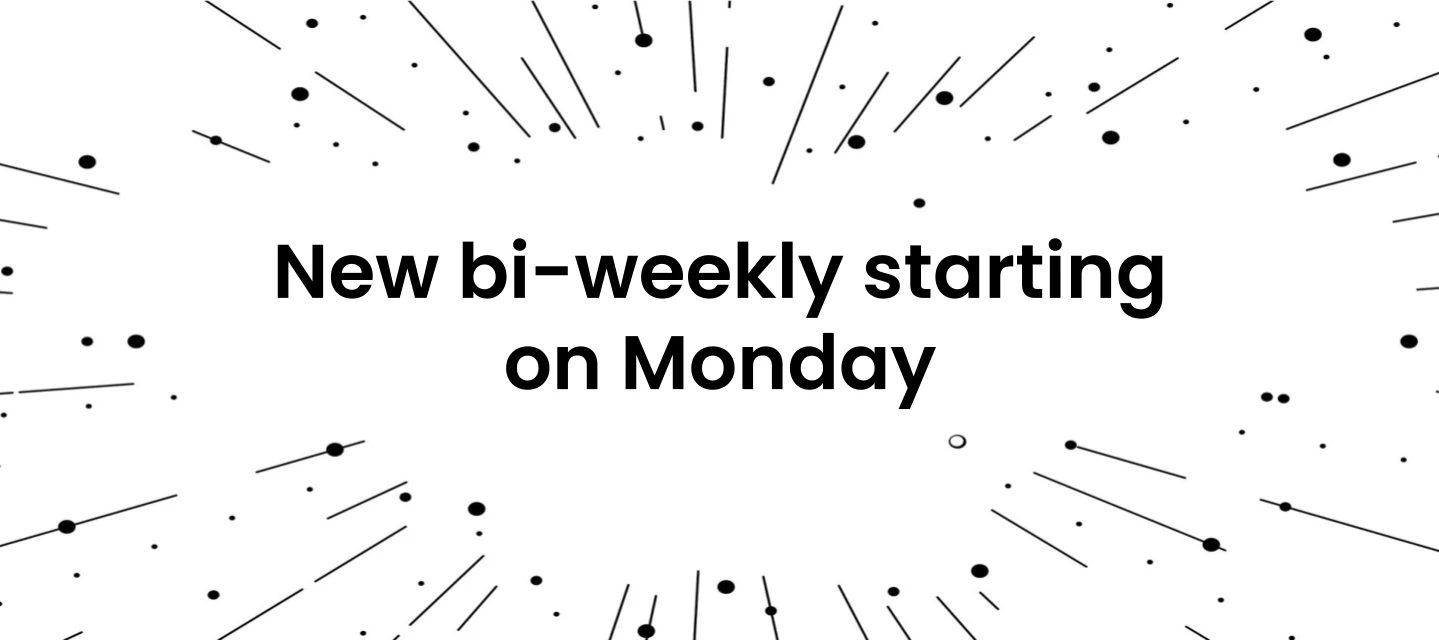
Celonis Product Updates: New bi-weekly format starts on Monday
We've listened to your feedback about wanting an easier way to stay updated on changes to the Celonis platform.So, starting on Monday 31st March, we're introducing a new approach: a single, bi-weekly update that summarizes all the latest developments. You'll notice the same detailed information as in the release notes, but organized by product area and delivered directly to your inbox if you’re subscribed and posted on the Celonis community.This change is designed to help you. If you’d like to share any feedback or ideas on what else could help keep you informed, please reach out to us at CX@Celonis.com

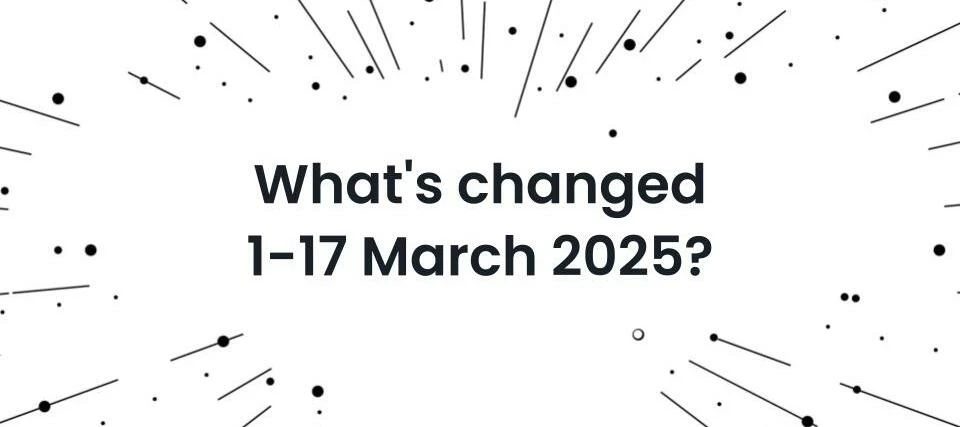
Studio - Data Integration - Task Mining - Automation updates
STUDIO New tool editors in Process Copilot STUDIO Annotation Builder Automation and Scheduling STUDIO Event explorer and throughput time explorer components added to Views STUDIO Enhanced dropdowns in View filters DATA INTEGRATION PGP encryption enabled for Oracle Fusion Cloud BICC DATA INTEGRATION Extractor Builder - Improved user experience - PRIVATE PREVIEW DATA INTEGRATION JDBC extractor 3.6.0 requires Java 21 TASK MINING Re-processing of existing data when labels and tasks are updated AUTOMATION Keeping Action editors consistent For all prior and planned updates outside of this period, check out release notes or look out for the next post (or e-mail if you’ve subscribed) in two weeks.STUDIO Global sliders in multi-object Process Explorers The process of working with multi-object Process Explorers is being improved with a global slider that allows users to add and remove nodes and edges in their process graph across multiple object types. The global slider provides users the ability to explore their process graph across multiple objects using a single control.This new slider makes it easier for users to quickly explore their process by adding or removing elements across multiple object types simultaneously rather than updating the slider for each object type individually. Users will still be able to use the individual object type sliders to add and remove elements for those specific object types. The global slider works in unison with the individual object sliders, so if changes are made using the global slider, those changes are also reflected on the individual sliders. Adjustments made using the individual sliders will also be shown on the global slider. The new global slider is displayed alongside the existing object type sliders and controls all available object types in the process graph. Moving the global slider up will add more elements to the graph from each object type, while moving the slider down will remove elements from each object type. When using the global slider, elements are added based on the global order of the object counts. When removing elements using the global slider, the elements and connections are removed based on the order in which they were added.For more information on using Process Explorer controls, see Multi-object Process Explorer. STUDIO New tool editors in Process CopilotThe process for selecting the tools to be used by Process Copilots during configuration has been updated to allow users to select the specific tools they want to make available. Selecting the specific tools for a Process Copilot to use removes the possibility of users adding tools that are not necessary for their use case or selecting too many tools which can complicate the configuration and cause responses to be less accurate.NoteUsers will still be able customize the tools used by their Process Copilots by configuring the tools in YAML.Each tool has its own method for configuration that is specific to that tool’s intended use case. Each tool utilizes different fields, data, settings and configuration options that must be set when adding this tool to a Process Copilot. Some tools have the option to create a custom configuration or to be configured dynamically based on the questions submitted to the Process Copilot. Other tools will need to be configured using the YAML Editor.Once added to the Process Copilot configuration, tools can be enabled or disabled using the toggle switch. For more information on configuring tools, see Tool Activation. STUDIO Annotation Builder Automation and Scheduling The Annotation Builder asset in Studio is adding a new feature that allows users to automatically run an Annotation Builder on new data each time the Data Model is reloaded. This feature is intended to simplify the annotation process in use cases where the Data Model is updated frequently by running the Annotation Builder automatically when new rows are added.Users can activate this feature by clicking the Automate & Scheduling button on the Agent Builder screen and selecting the “Run AI Annotation Builder on each Data Model reload” option. Once enabled, this Annotation Builder will automatically annotate any new rows added when the Data Model is reloaded.For more information, see Running your Annotation Builder. STUDIO Event explorer and throughput time explorer components added to Views You can now add both event explorer and throughput time explorer components to your Studio Views, giving you greater process visibility.Event explorer component: This component displays event logs from your Knowledge Model (KM), giving your app users the ability to click on available events and view further details To learn more about the event explorer component, see: Event explorer. Throughput time explorer component: The throughput time (TPT) explorer component allows you to select starting (from) and finishing (to) events in that process and understand the duration between them. If you can identify areas where there are backlogs, bottlenecks, or slowdowns, you can then address these and improve efficiency. Quicker throughput times increase return on investment (ROI) and profitability. For more information about the throughput time explorer component, see: TPT explorer. STUDIO Enhanced dropdowns in View filtersWhen filtering a table or using an input dropdown in Studio or published Apps, you can now use the following enhanced features:Shortcuts to allow you to quickly filter to included or excluded values in your Views or within your filtering list. Type a string in the search bar to quickly filter in bulk by including or excluding values that match the query. Range filtering for number dimensions values to allow you to filter your View by more precise numerical values. For more information about configuring tables in Studio, see: Tables.And to learn more about configuring input dropdowns in Studio, see: Filter components. DATA INTEGRATION PGP encryption enabled for Oracle Fusion Cloud BICC If your Oracle Fusion Cloud BICC instance uses UCM storage, you can now enable PGP encryption when connecting to the Celonis Platform. With PGP encryption enabled, all files written to UCM during an extraction will be encrypted by BICC. When the Celonis extractor downloads these files, it then automatically decrypts them.Before enabling PGP encryption in the Celonis Platform, you must activate data encryption in your BICC external storage connection to UCM. You then use the encryption key and passphrase provided by your BICC instance when configuring your connection in the Celonis Platform.For more information about connecting your Oracle Fusion Cloud BICC instance to the Celonis Platform, see: Oracle Fusion Cloud BICC. DATA INTEGRATION Extractor Builder - Improved user experience - PRIVATE PREVIEW During a Private Preview, only customers who have agreed to our Private Preview usage agreements can access this feature. Additionally, the features documented here are subject to change and / or cancellation, so they may not be available to all users in future.If you would like to use this feature, create a Support ticket at Celopeers.com.For more information about our Private Preview releases, including the level of Support offered with them, see: Feature release types.Extractor Builder is our Celonis Platform component that allows customers to connect to any source system exposing REST APIs. With this launch, we are introducing a new and improved guided user interface which simplifies and accelerates the data integration process.The enhanced Extractor Builder now includes:Improved navigation: Visual overview screen and new menu bar allowing for quicker navigation between the configuration pages. Integrated data connection setup: Allowing the creating of a data connection as part of the process directly in Extractor Builder. Simplified authentication configuration: Simplified process to select and configure the right authentication method by providing examples and in-product documentation. Extraction tests and previews: Directly validate and test the extraction for an endpoint and retrieve a preview of your data.For more information, head to Enhanced Extractor Builder (Private Preview). DATA INTEGRATION JDBC extractor 3.6.0 requires Java 21 If you're currently using the JDBC extractor, our latest upgrade (3.6.0 onward) requires you to update to Java v.21 before starting the upgrade.You can find access JDBC extractor 3.6.0 by clicking Admin & Settings - Download Portal.For more information about the JDBC extractor, see: Updating the on-premise JDBC extractor. TASK MINING Re-processing of existing data when labels and tasks are updated We've changed how existing data is handled when changes are made on the Task Mining UI.Previously, any changes you made to a label or task were applied automatically to incoming data only, with significant manual intervention required to apply them to existing data too.After making changes, new list options on the Task Mining UI Run button now let you choose whether to process incoming data only or to re-process all data. Re-processing all data means existing and incoming data are processed in exactly the same way, giving consistent analysis results.For more information, see Data processing types. AUTOMATION Keeping Action editors consistent We've streamlined the process of adding Actions to both Studio components and Tasks. The interface is now more intuitive and consistent across our platform, so you'll have a familiar experience no matter what you're working on. For more information on Actions you can add to Celonis Platform, see Actions in Celonis Platform.Psst...did you know you now can add Actions to Buttons in Studio, too? Check Actions in Buttons.

What's changed 1-17 March 2025?
STUDIO New tool editors in Process Copilot STUDIO Annotation Builder Automation and Scheduling STUDIO Event explorer and throughput time explorer components added to Views STUDIO Enhanced dropdowns in View filters DATA INTEGRATION PGP encryption enabled for Oracle Fusion Cloud BICC DATA INTEGRATION Extractor Builder - Improved user experience - PRIVATE PREVIEW DATA INTEGRATION JDBC extractor 3.6.0 requires Java 21 TASK MINING Re-processing of existing data when labels and tasks are updated AUTOMATION Keeping Action editors consistent For all prior and planned updates outside of this period, check out release notesSTUDIO Global sliders in multi-object Process Explorers The process of working with multi-object Process Explorers is being improved with a global slider that allows users to add and remove nodes and edges in their process graph across multiple object types. The global slider provides users the ability to explore their process graph across multiple objects using a single control.This new slider makes it easier for users to quickly explore their process by adding or removing elements across multiple object types simultaneously rather than updating the slider for each object type individually. Users will still be able to use the individual object type sliders to add and remove elements for those specific object types. The global slider works in unison with the individual object sliders, so if changes are made using the global slider, those changes are also reflected on the individual sliders. Adjustments made using the individual sliders will also be shown on the global slider. The new global slider is displayed alongside the existing object type sliders and controls all available object types in the process graph. Moving the global slider up will add more elements to the graph from each object type, while moving the slider down will remove elements from each object type. When using the global slider, elements are added based on the global order of the object counts. When removing elements using the global slider, the elements and connections are removed based on the order in which they were added.For more information on using Process Explorer controls, see Multi-object Process Explorer. STUDIO New tool editors in Process CopilotThe process for selecting the tools to be used by Process Copilots during configuration has been updated to allow users to select the specific tools they want to make available. Selecting the specific tools for a Process Copilot to use removes the possibility of users adding tools that are not necessary for their use case or selecting too many tools which can complicate the configuration and cause responses to be less accurate.NoteUsers will still be able customize the tools used by their Process Copilots by configuring the tools in YAML.Each tool has its own method for configuration that is specific to that tool’s intended use case. Each tool utilizes different fields, data, settings and configuration options that must be set when adding this tool to a Process Copilot. Some tools have the option to create a custom configuration or to be configured dynamically based on the questions submitted to the Process Copilot. Other tools will need to be configured using the YAML Editor.Once added to the Process Copilot configuration, tools can be enabled or disabled using the toggle switch. For more information on configuring tools, see Tool Activation. STUDIO Annotation Builder Automation and Scheduling The Annotation Builder asset in Studio is adding a new feature that allows users to automatically run an Annotation Builder on new data each time the Data Model is reloaded. This feature is intended to simplify the annotation process in use cases where the Data Model is updated frequently by running the Annotation Builder automatically when new rows are added.Users can activate this feature by clicking the Automate & Scheduling button on the Agent Builder screen and selecting the “Run AI Annotation Builder on each Data Model reload” option. Once enabled, this Annotation Builder will automatically annotate any new rows added when the Data Model is reloaded.For more information, see Running your Annotation Builder. STUDIO Event explorer and throughput time explorer components added to Views You can now add both event explorer and throughput time explorer components to your Studio Views, giving you greater process visibility.Event explorer component: This component displays event logs from your Knowledge Model (KM), giving your app users the ability to click on available events and view further detailsTo learn more about the event explorer component, see: Event explorer. Throughput time explorer component: The throughput time (TPT) explorer component allows you to select starting (from) and finishing (to) events in that process and understand the duration between them. If you can identify areas where there are backlogs, bottlenecks, or slowdowns, you can then address these and improve efficiency. Quicker throughput times increase return on investment (ROI) and profitability.For more information about the throughput time explorer component, see: TPT explorer. STUDIO Enhanced dropdowns in View filtersWhen filtering a table or using an input dropdown in Studio or published Apps, you can now use the following enhanced features:Shortcuts to allow you to quickly filter to included or excluded values in your Views or within your filtering list. Type a string in the search bar to quickly filter in bulk by including or excluding values that match the query. Range filtering for number dimensions values to allow you to filter your View by more precise numerical values. For more information about configuring tables in Studio, see: Tables.And to learn more about configuring input dropdowns in Studio, see: Filter components. DATA INTEGRATION PGP encryption enabled for Oracle Fusion Cloud BICC If your Oracle Fusion Cloud BICC instance uses UCM storage, you can now enable PGP encryption when connecting to the Celonis Platform. With PGP encryption enabled, all files written to UCM during an extraction will be encrypted by BICC. When the Celonis extractor downloads these files, it then automatically decrypts them.Before enabling PGP encryption in the Celonis Platform, you must activate data encryption in your BICC external storage connection to UCM. You then use the encryption key and passphrase provided by your BICC instance when configuring your connection in the Celonis Platform.For more information about connecting your Oracle Fusion Cloud BICC instance to the Celonis Platform, see: Oracle Fusion Cloud BICC. DATA INTEGRATION Extractor Builder - Improved user experience - PRIVATE PREVIEW During a Private Preview, only customers who have agreed to our Private Preview usage agreements can access this feature. Additionally, the features documented here are subject to change and / or cancellation, so they may not be available to all users in future.If you would like to use this feature, create a Support ticket at Celopeers.com.For more information about our Private Preview releases, including the level of Support offered with them, see: Feature release types.Extractor Builder is our Celonis Platform component that allows customers to connect to any source system exposing REST APIs. With this launch, we are introducing a new and improved guided user interface which simplifies and accelerates the data integration process.The enhanced Extractor Builder now includes:Improved navigation: Visual overview screen and new menu bar allowing for quicker navigation between the configuration pages. Integrated data connection setup: Allowing the creating of a data connection as part of the process directly in Extractor Builder. Simplified authentication configuration: Simplified process to select and configure the right authentication method by providing examples and in-product documentation. Extraction tests and previews: Directly validate and test the extraction for an endpoint and retrieve a preview of your data.For more information, head to Enhanced Extractor Builder (Private Preview). DATA INTEGRATION JDBC extractor 3.6.0 requires Java 21 If you're currently using the JDBC extractor, our latest upgrade (3.6.0 onward) requires you to update to Java v.21 before starting the upgrade.You can find access JDBC extractor 3.6.0 by clicking Admin & Settings - Download Portal.For more information about the JDBC extractor, see: Updating the on-premise JDBC extractor. TASK MINING Re-processing of existing data when labels and tasks are updated We've changed how existing data is handled when changes are made on the Task Mining UI.Previously, any changes you made to a label or task were applied automatically to incoming data only, with significant manual intervention required to apply them to existing data too.After making changes, new list options on the Task Mining UI Run button now let you choose whether to process incoming data only or to re-process all data. Re-processing all data means existing and incoming data are processed in exactly the same way, giving consistent analysis results.For more information, see Data processing types. AUTOMATION Keeping Action editors consistent We've streamlined the process of adding Actions to both Studio components and Tasks. The interface is now more intuitive and consistent across our platform, so you'll have a familiar experience no matter what you're working on. For more information on Actions you can add to Celonis Platform, see Actions in Celonis Platform.Psst...did you know you now can add Actions to Buttons in Studio, too? Check Actions in Buttons.
Product update roundup: 1-17th March 2025
TASK MINING Re-processing of existing data when labels and tasks are updated (2025-03-13) STUDIO Global sliders in multi-object Process Explorers (2025-03-12) AUTOMATION Keeping Action editors consistent (2025-03-11) DATA INTEGRATION PGP encryption enabled for Oracle Fusion Cloud BICC (2025-03-10) STUDIO New tool editors in Process Copilot (2025-03-07) DATA INTEGRATION Extractor Builder - Improved user experience (2025-03-07) STUDIO Annotation Builder Automation and Scheduling (2025-03-06) STUDIO Event explorer and throughput time explorer components added to Views (2025-03-05) DATA INTEGRATION JDBC extractor 3.6.0 requires Java 21 (2025-03-03) STUDIO Enhanced dropdowns in View filters (2025-03-03) TASK MINING Re-processing of existing data when labels and tasks are updated (2025-03-13)We've changed how existing data is handled when changes are made on the Task Mining UI.Previously, any changes you made to a label or task were applied automatically to incoming data only, with significant manual intervention required to apply them to existing data too.After making changes, new list options on the Task Mining UI Run button now let you choose whether to process incoming data only or to re-process all data. Re-processing all data means existing and incoming data are processed in exactly the same way, giving consistent analysis results.For more information, see Data processing types.STUDIO Global sliders in multi-object Process Explorers (2025-03-12)The process of working with multi-object Process Explorers is being improved with a global slider that allows users to add and remove nodes and edges in their process graph across multiple object types. The global slider provides users the ability to explore their process graph across multiple objects using a single control.This new slider makes it easier for users to quickly explore their process by adding or removing elements across multiple object types simultaneously rather than updating the slider for each object type individually. Users will still be able to use the individual object type sliders to add and remove elements for those specific object types. The global slider works in unison with the individual object sliders, so if changes are made using the global slider, those changes are also reflected on the individual sliders. Adjustments made using the individual sliders will also be shown on the global slider. The new global slider is displayed alongside the existing object type sliders and controls all available object types in the process graph. Moving the global slider up will add more elements to the graph from each object type, while moving the slider down will remove elements from each object type. When using the global slider, elements are added based on the global order of the object counts. When removing elements using the global slider, the elements and connections are removed based on the order in which they were added.For more information on using Process Explorer controls, see Multi-object Process Explorer. AUTOMATION Keeping Action editors consistent (2025-03-11)We've streamlined the process of adding Actions to both Studio components and Tasks. The interface is now more intuitive and consistent across our platform, so you'll have a familiar experience no matter what you're working on. For more information on Actions you can add to Celonis Platform, see Actions in Celonis Platform.Psst...did you know you now can add Actions to Buttons in Studio, too? Check Actions in Buttons. DATA INTEGRATION PGP encryption enabled for Oracle Fusion Cloud BICC (2025-03-10)If your Oracle Fusion Cloud BICC instance uses UCM storage, you can now enable PGP encryption when connecting to the Celonis Platform. With PGP encryption enabled, all files written to UCM during an extraction will be encrypted by BICC. When the Celonis extractor downloads these files, it then automatically decrypts them.Before enabling PGP encryption in the Celonis Platform, you must activate data encryption in your BICC external storage connection to UCM. You then use the encryption key and passphrase provided by your BICC instance when configuring your connection in the Celonis Platform.For more information about connecting your Oracle Fusion Cloud BICC instance to the Celonis Platform, see: Oracle Fusion Cloud BICC. STUDIO New tool editors in Process Copilot (2025-03-07)The process for selecting the tools to be used by Process Copilots during configuration has been updated to allow users to select the specific tools they want to make available. Selecting the specific tools for a Process Copilot to use removes the possibility of users adding tools that are not necessary for their use case or selecting too many tools which can complicate the configuration and cause responses to be less accurate.NoteUsers will still be able customize the tools used by their Process Copilots by configuring the tools in YAML.Each tool has its own method for configuration that is specific to that tool’s intended use case. Each tool utilizes different fields, data, settings and configuration options that must be set when adding this tool to a Process Copilot. Some tools have the option to create a custom configuration or to be configured dynamically based on the questions submitted to the Process Copilot. Other tools will need to be configured using the YAML Editor.Once added to the Process Copilot configuration, tools can be enabled or disabled using the toggle switch. For more information on configuring tools, see Tool Activation. DATA INTEGRATION Extractor Builder - Improved user experience (2025-03-07)This feature is currently available as a Private Preview onlyDuring a Private Preview, only customers who have agreed to our Private Preview usage agreements can access this feature. Additionally, the features documented here are subject to change and / or cancellation, so they may not be available to all users in future.If you would like to use this feature, create a Support ticket at Celopeers.com.For more information about our Private Preview releases, including the level of Support offered with them, see: Feature release types.Extractor Builder is our Celonis Platform component that allows customers to connect to any source system exposing REST APIs. With this launch, we are introducing a new and improved guided user interface which simplifies and accelerates the data integration process.The enhanced Extractor Builder now includes:Improved navigation: Visual overview screen and new menu bar allowing for quicker navigation between the configuration pages. Integrated data connection setup: Allowing the creating of a data connection as part of the process directly in Extractor Builder. Simplified authentication configuration: Simplified process to select and configure the right authentication method by providing examples and in-product documentation. Extraction tests and previews: Directly validate and test the extraction for an endpoint and retrieve a preview of your data.For more information, head to Enhanced Extractor Builder (Private Preview). STUDIO Annotation Builder Automation and Scheduling (2025-03-06)The Annotation Builder asset in Studio is adding a new feature that allows users to automatically run an Annotation Builder on new data each time the Data Model is reloaded. This feature is intended to simplify the annotation process in use cases where the Data Model is updated frequently by running the Annotation Builder automatically when new rows are added.Users can activate this feature by clicking the Automate & Scheduling button on the Agent Builder screen and selecting the “Run AI Annotation Builder on each Data Model reload” option. Once enabled, this Annotation Builder will automatically annotate any new rows added when the Data Model is reloaded.For more information, see Running your Annotation Builder. STUDIO Event explorer and throughput time explorer components added to Views (2025-03-05)You can now add both event explorer and throughput time explorer components to your Studio Views, giving you greater process visibility.Event explorer component: This component displays event logs from your Knowledge Model (KM), giving your app users the ability to click on available events and view further detailsTo learn more about the event explorer component, see: Event explorer. Throughput time explorer component: The throughput time (TPT) explorer component allows you to select starting (from) and finishing (to) events in that process and understand the duration between them. If you can identify areas where there are backlogs, bottlenecks, or slowdowns, you can then address these and improve efficiency. Quicker throughput times increase return on investment (ROI) and profitability.For more information about the throughput time explorer component, see: TPT explorer. DATA INTEGRATION JDBC extractor 3.6.0 requires Java 21 (2025-03-03)If you're currently using the JDBC extractor, our latest upgrade (3.6.0 onward) requires you to update to Java v.21 before starting the upgrade.You can find access JDBC extractor 3.6.0 by clicking Admin & Settings - Download Portal.For more information about the JDBC extractor, see: Updating the on-premise JDBC extractor. STUDIO Enhanced dropdowns in View filters (2025-03-03)When filtering a table or using an input dropdown in Studio or published Apps, you can now use the following enhanced features:Shortcuts to allow you to quickly filter to included or excluded values in your Views or within your filtering list. Type a string in the search bar to quickly filter in bulk by including or excluding values that match the query. Range filtering for number dimensions values to allow you to filter your View by more precise numerical values. For more information about configuring tables in Studio, see: Tables.And to learn more about configuring input dropdowns in Studio, see: Filter components.
Latest changes
Check out the latest changes in the Celonis Platform…. TASK MINING Re-processing of existing data when labels and tasks are updated (2025-03-13)STUDIO Global sliders in multi-object Process Explorers (2025-03-12)AUTOMATION Keeping Action editors consistent (2025-03-11)DATA INTEGRATION PGP encryption enabled for Oracle Fusion Cloud BICC (2025-03-10)STUDIO New tool editors in Process Copilot (2025-03-07)DATA INTEGRATION Extractor Builder - Improved user experience (2025-03-07)STUDIO Annotation Builder Automation and Scheduling (2025-03-06)STUDIO Event explorer and throughput time explorer components added to Views (2025-03-05)DATA INTEGRATION JDBC extractor 3.6.0 requires Java 21 (2025-03-03)STUDIO Enhanced dropdowns in View filters (2025-03-03) TASK MINING Re-processing of existing data when labels and tasks are updated (2025-03-13)We've changed how existing data is handled when changes are made on the Task Mining UI.Previously, any changes you made to a label or task were applied automatically to incoming data only, with significant manual intervention required to apply them to existing data too.After making changes, new list options on the Task Mining UI Run button now let you choose whether to process incoming data only or to re-process all data. Re-processing all data means existing and incoming data are processed in exactly the same way, giving consistent analysis results.For more information, see Data processing types.STUDIO Global sliders in multi-object Process Explorers (2025-03-12)The process of working with multi-object Process Explorers is being improved with a global slider that allows users to add and remove nodes and edges in their process graph across multiple object types. The global slider provides users the ability to explore their process graph across multiple objects using a single control.This new slider makes it easier for users to quickly explore their process by adding or removing elements across multiple object types simultaneously rather than updating the slider for each object type individually. Users will still be able to use the individual object type sliders to add and remove elements for those specific object types. The global slider works in unison with the individual object sliders, so if changes are made using the global slider, those changes are also reflected on the individual sliders. Adjustments made using the individual sliders will also be shown on the global slider. The new global slider is displayed alongside the existing object type sliders and controls all available object types in the process graph. Moving the global slider up will add more elements to the graph from each object type, while moving the slider down will remove elements from each object type. When using the global slider, elements are added based on the global order of the object counts. When removing elements using the global slider, the elements and connections are removed based on the order in which they were added.For more information on using Process Explorer controls, see Multi-object Process Explorer.AUTOMATION Keeping Action editors consistent (2025-03-11)We've streamlined the process of adding Actions to both Studio components and Tasks. The interface is now more intuitive and consistent across our platform, so you'll have a familiar experience no matter what you're working on. For more information on Actions you can add to Celonis Platform, see Actions in Celonis Platform.Psst...did you know you now can add Actions to Buttons in Studio, too? Check Actions in Buttons.DATA INTEGRATION PGP encryption enabled for Oracle Fusion Cloud BICC (2025-03-10)If your Oracle Fusion Cloud BICC instance uses UCM storage, you can now enable PGP encryption when connecting to the Celonis Platform. With PGP encryption enabled, all files written to UCM during an extraction will be encrypted by BICC. When the Celonis extractor downloads these files, it then automatically decrypts them.Before enabling PGP encryption in the Celonis Platform, you must activate data encryption in your BICC external storage connection to UCM. You then use the encryption key and passphrase provided by your BICC instance when configuring your connection in the Celonis Platform.For more information about connecting your Oracle Fusion Cloud BICC instance to the Celonis Platform, see: Oracle Fusion Cloud BICC.STUDIO New tool editors in Process Copilot (2025-03-07)The process for selecting the tools to be used by Process Copilots during configuration has been updated to allow users to select the specific tools they want to make available. Selecting the specific tools for a Process Copilot to use removes the possibility of users adding tools that are not necessary for their use case or selecting too many tools which can complicate the configuration and cause responses to be less accurate.NoteUsers will still be able customize the tools used by their Process Copilots by configuring the tools in YAML.Each tool has its own method for configuration that is specific to that tool’s intended use case. Each tool utilizes different fields, data, settings and configuration options that must be set when adding this tool to a Process Copilot. Some tools have the option to create a custom configuration or to be configured dynamically based on the questions submitted to the Process Copilot. Other tools will need to be configured using the YAML Editor.Once added to the Process Copilot configuration, tools can be enabled or disabled using the toggle switch. For more information on configuring tools, see Tool Activation.DATA INTEGRATION Extractor Builder - Improved user experience (2025-03-07)This feature is currently available as a Private Preview onlyDuring a Private Preview, only customers who have agreed to our Private Preview usage agreements can access this feature. Additionally, the features documented here are subject to change and / or cancellation, so they may not be available to all users in future.If you would like to use this feature, create a Support ticket at Celopeers.com.For more information about our Private Preview releases, including the level of Support offered with them, see: Feature release types.Extractor Builder is our Celonis Platform component that allows customers to connect to any source system exposing REST APIs. With this launch, we are introducing a new and improved guided user interface which simplifies and accelerates the data integration process.The enhanced Extractor Builder now includes:Improved navigation: Visual overview screen and new menu bar allowing for quicker navigation between the configuration pages. Integrated data connection setup: Allowing the creating of a data connection as part of the process directly in Extractor Builder. Simplified authentication configuration: Simplified process to select and configure the right authentication method by providing examples and in-product documentation. Extraction tests and previews: Directly validate and test the extraction for an endpoint and retrieve a preview of your data.For more information, head to Enhanced Extractor Builder (Private Preview).STUDIO Annotation Builder Automation and Scheduling (2025-03-06)The Annotation Builder asset in Studio is adding a new feature that allows users to automatically run an Annotation Builder on new data each time the Data Model is reloaded. This feature is intended to simplify the annotation process in use cases where the Data Model is updated frequently by running the Annotation Builder automatically when new rows are added.Users can activate this feature by clicking the Automate & Scheduling button on the Agent Builder screen and selecting the “Run AI Annotation Builder on each Data Model reload” option. Once enabled, this Annotation Builder will automatically annotate any new rows added when the Data Model is reloaded.For more information, see Running your Annotation Builder.STUDIO Event explorer and throughput time explorer components added to Views (2025-03-05)You can now add both event explorer and throughput time explorer components to your Studio Views, giving you greater process visibility.Event explorer component: This component displays event logs from your Knowledge Model (KM), giving your app users the ability to click on available events and view further detailsTo learn more about the event explorer component, see: Event explorer. Throughput time explorer component: The throughput time (TPT) explorer component allows you to select starting (from) and finishing (to) events in that process and understand the duration between them. If you can identify areas where there are backlogs, bottlenecks, or slowdowns, you can then address these and improve efficiency. Quicker throughput times increase return on investment (ROI) and profitability.For more information about the throughput time explorer component, see: TPT explorer.DATA INTEGRATION JDBC extractor 3.6.0 requires Java 21 (2025-03-03)If you're currently using the JDBC extractor, our latest upgrade (3.6.0 onward) requires you to update to Java v.21 before starting the upgrade.You can find access JDBC extractor 3.6.0 by clicking Admin & Settings - Download Portal.For more information about the JDBC extractor, see: Updating the on-premise JDBC extractor.STUDIO Enhanced dropdowns in View filters (2025-03-03)When filtering a table or using an input dropdown in Studio or published Apps, you can now use the following enhanced features:Shortcuts to allow you to quickly filter to included or excluded values in your Views or within your filtering list. Type a string in the search bar to quickly filter in bulk by including or excluding values that match the query. Range filtering for number dimensions values to allow you to filter your View by more precise numerical values. For more information about configuring tables in Studio, see: Tables.And to learn more about configuring input dropdowns in Studio, see: Filter components.
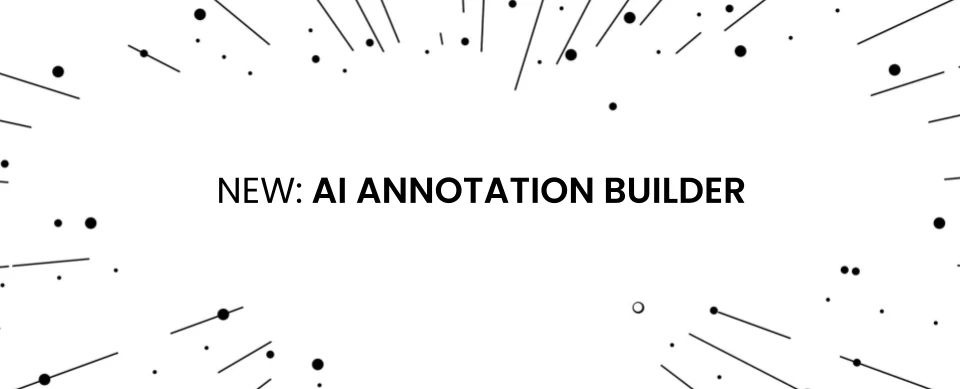
AI Annotation Builder in Public Preview
What’s new this week? Set up, connect & model dataconfigure an OAuth2 (SAML 2.0 Bearer) authentication method to connect to all custom REST API extractor LA - To use, submit a ticket Create dashboards & reports select and move multiple components simultaneously when editing. Download a new version of the Payment Term Checker app Find & drive efficienciesNEW FEATURE - The AI Annotation Builder enables you to generate decisions and action recommendations based on your preferences and approach with no coding required. Read more or take a course.
New tool editors + more
What’s new this week?Set up, connect & model dataPGP encryption is now available for Oracle Fusion Cloud BICC connections New guided user interface for Extractor Builder to simplify data integration (Private Preview) Create dashboards & reportsConsistent Action editors across Studio and Tasks for easier action adding Actions can now be added to Buttons in Studio Event explorer and throughput time explorer components added to Views Annotation Builder can now automatically run on new data after each Data Model reload Find & drive efficienciesNew tool editors in Process Copilot for simplified tool selectionLook forward to…We’re updating the way your systems connect to our services in the eu-3 realm. If you have a list of approved IP addresses, please add 20.79.237.0/30 to the list before April 17, 2025.
Test
What’s new in the Celonis platform this week? Set up, connect & model dataPGP encryption is now available for Oracle Fusion Cloud BICC connections New guided user interface for Extractor Builder to simplify data integration (Private Preview) Create dashboards & reportsConsistent Action editors across Studio and Tasks for easier action adding Actions can now be added to Buttons in Studio Event explorer and throughput time explorer components added to Views Annotation Builder can now automatically run on new data after each Data Model reload
What’s new in the Celonis platform this week?
Set up, connect & model dataPGP encryption is now available for Oracle Fusion Cloud BICC connections New guided user interface for Extractor Builder to simplify data integration (Private Preview) Create dashboards & reportsConsistent Action editors across Studio and Tasks for easier action adding Actions can now be added to Buttons in Studio Event explorer and throughput time explorer components added to Views Annotation Builder can now automatically run on new data after each Data Model reload Find & drive efficienciesNew tool editors in Process Copilot for simplified tool selectionLook forward to…We’re updating the way your systems connect to our services in the eu-3 realm. If you have a list of approved IP addresses, please add 20.79.237.0/30 to the list before April 17, 2025.
What's new this week?
What’s new in the Celonis platform this week? Set up, connect & model dataPGP encryption is now available for Oracle Fusion Cloud BICC connections New guided user interface for Extractor Builder to simplify data integration (Private Preview) Create dashboards & reportsConsistent Action editors across Studio and Tasks for easier action adding Actions can now be added to Buttons in Studio Event explorer and throughput time explorer components added to Views Annotation Builder can now automatically run on new data after each Data Model reload Find & drive efficienciesNew tool editors in Process Copilot for simplified tool selectionLook forward to…We’re updating the way your systems connect to our services in the eu-3 realm. If you have a list of approved IP addresses, please add 20.79.237.0/30 to the list before April 17, 2025.
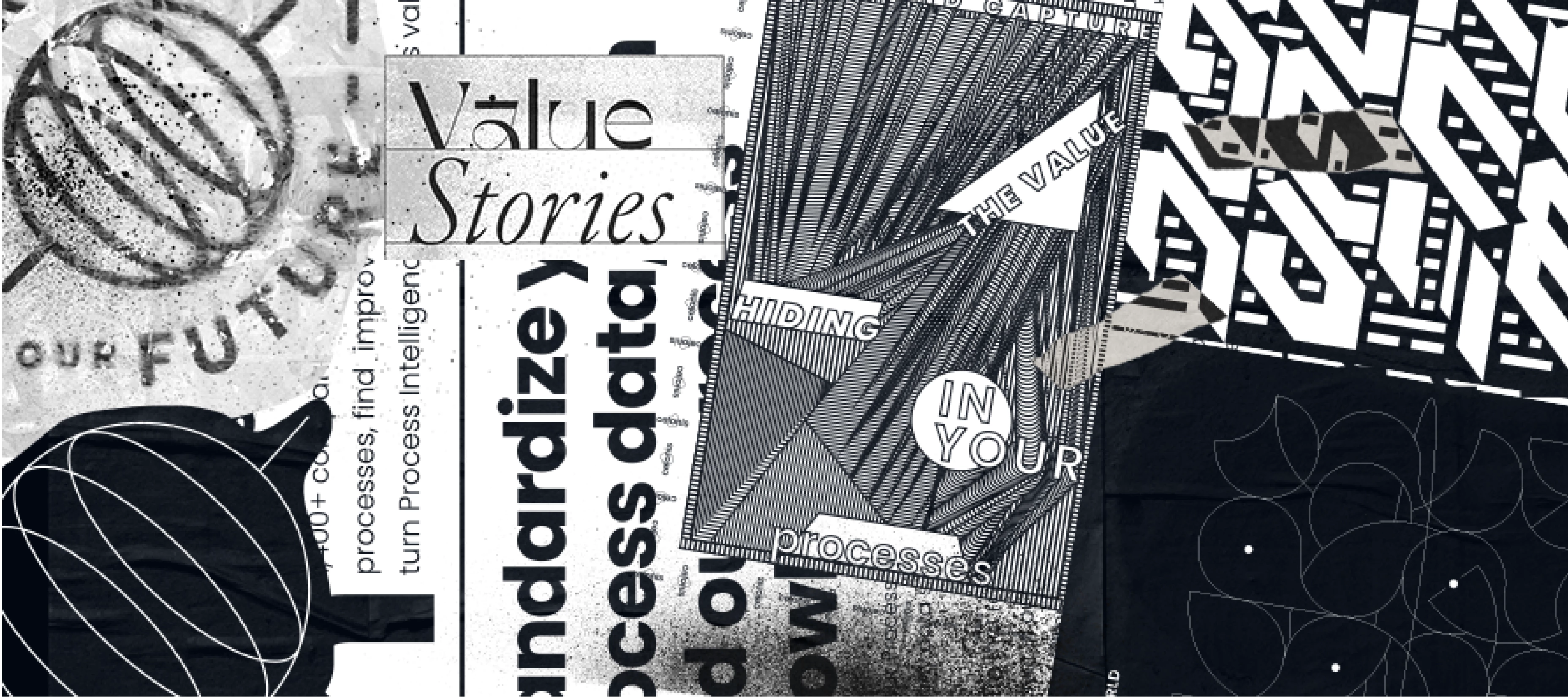
What’s new in the Celonis platform this week?
Your weekly roundup Set up, connect & model dataPGP encryption is now available for Oracle Fusion Cloud BICC connections New guided user interface for Extractor Builder to simplify data integration (Private Preview) Create dashboards & reportsConsistent Action editors across Studio and Tasks for easier action adding Actions can now be added to Buttons in Studio Event explorer and throughput time explorer components added to Views Annotation Builder can now automatically run on new data after each Data Model reload Find & drive efficienciesNew tool editors in Process Copilot for simplified tool selectionLook forward to…We’re updating the way your systems connect to our services in the eu-3 realm. If you have a list of approved IP addresses, please add 20.79.237.0/30 to the list before April 17, 2025. Useful links March 2025 release notes - Planned releases - Service Status alerts
What’s new in the Celonis platform this week?
What’s new in the Celonis platform this week?11th March 2025 Set up, connect & model dataPGP encryption is now available for Oracle Fusion Cloud BICC connections New guided user interface for Extractor Builder to simplify data integration (Private Preview) Create dashboards & reportsConsistent Action editors across Studio and Tasks for easier action adding Actions can now be added to Buttons in Studio Event explorer and throughput time explorer components added to Views Annotation Builder can now automatically run on new data after each Data Model reload Find & drive efficienciesNew tool editors in Process Copilot for simplified tool selectionLook forward to…We’re updating the way your systems connect to our services in the eu-3 realm. If you have a list of approved IP addresses, please add 20.79.237.0/30 to the list before April 17, 2025. Useful links March 2025 release notes - Planned releases - Service Status alerts
Deleting dependency to Celonis Marketplace when installing an App (test)
After installing an App from the Celonis Marketplace, such as the Universal Starter Kit, you can now delete the dependency between the package you installed the app in and the Celonis Marketplace itself. This dependency has no active impact on your App or content, so your App still functions as intended.
Custom authentication method using the extractor builder for Data Integration (2024-08-19)
Custom authentication method using the extractor builder for Data Integration (2024-08-19) You can now configure a custom authentication method when creating a connection between your source system and the Celonis Platform using the extractor builder. The custom authentication type allows you to configure the authentication method based on your source system. This includes the following configurations:Request (optional): Configure an API request to an authentication endpoint with all details (Request Type, Request URL, Headers, Parameters etc.)Response (optional): Configure the location of an authentication token in the API response.Authentication header: Configure how the response token is used in the authentication header for all endpoint request and add additional headers on top. For more information about the extractor builder, see: Extractor builder. And for an overview of authentication methods, see: Extractor builder authentication methods.
Analyst access added to Transformation Hub (2024-08-05)
Analyst access added to Transformation Hub (2024-08-05) Users with an Admin role in a team can now give Analyst users within that team access to Transformation Hub using permissions. For information on assigning permissions, see Service-level user permissions.
Reauthorize Google OAuth credentials for your Action Flows (2024-06-26)
Reauthorize Google OAuth credentials for your Action Flows (2024-06-26) Action Flows using Google modules to handle OAuth 2.0 credentials provide enhanced security and compliance. To take advantage of this feature, existing Actions Flows that use Google connections must be updated to reauthorize your credentials. If your Celonis Platform is hosted in one of the realms listed below and you are currently leveraging an OAuth connection in your Actions Flows’ Google modules, then your connections will be affected. Impacted realms:Europe: bnpp, eu-1, eu-3, training, tryNorth America: ca-1, us-1, us-2, us-3 If you do not reauthorize your credentials, then your Action Flows which are using these connections will fail and you will receive an error notification email showing exactly which Action Flow is failing. To restore your connection, follow the steps provided here: Reauthorize Google OAuth credentials.
Filter by product
- All products
- AI
- Data Ingestion & Infrastructure
- Process Analysis
- Process Improvement
- Process Intelligence Graph
- Process Management
- Process Monitoring
- test
Product Updates
Learn what’s new or changed in the Celonis platform.
Subscribe for a weekly email summarising all the details shared continuously within the release notes.
Login to the community
No account yet? Create an account
Login with SSO
Login with Saml2 Login with OpenIdConnectEnter your E-mail address. We'll send you an e-mail with instructions to reset your password.
Scanning file for viruses.
Sorry, we're still checking this file's contents to make sure it's safe to download. Please try again in a few minutes.
OKThis file cannot be downloaded
Sorry, our virus scanner detected that this file isn't safe to download.
OK